

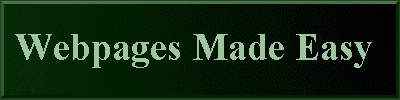
| Brand (Manufacture) of Candy | Name of Candy | Quantity in Stock | Package Type | Price |
| Hershey | Special Dark | 125 | Each | 1.00 |
| Hershey | Kisses | 210 | Each | 0.98 |
| Nestle | Crunch | 36 | Each | 1.25 |
| Werther's | Originals | 742 | Bag | .32 |
| Jone's Candy, Inc | Peanut Butter Filled Jelly Beans | 102463 | Each | .03 |
| First Row, First Column Data Goes Here |
| First Column Data Goes Here | Second Column Data Goes Here |
| First Row Data Goes Here |
| Second Row Data Goes Here |
|
On The Following Indicator...
( GREEN will indicate your current location) |
|||||||||||||||||||||||
| 1 | 2 | 3 | 4 | 5 | 6 | 7 | 8 | 9 | 10 | 11 | 12 | 13 | 14 | 15 | 16 | 17 | 18 | 19 | 20 | 21 | 22 | 23 | 24 |
[ COURSE INDEX ] [ HTML GLOSSARY ] [ HOME ]
| Otherwise - please click to visit an advertiser so they know you saw their ad! |
